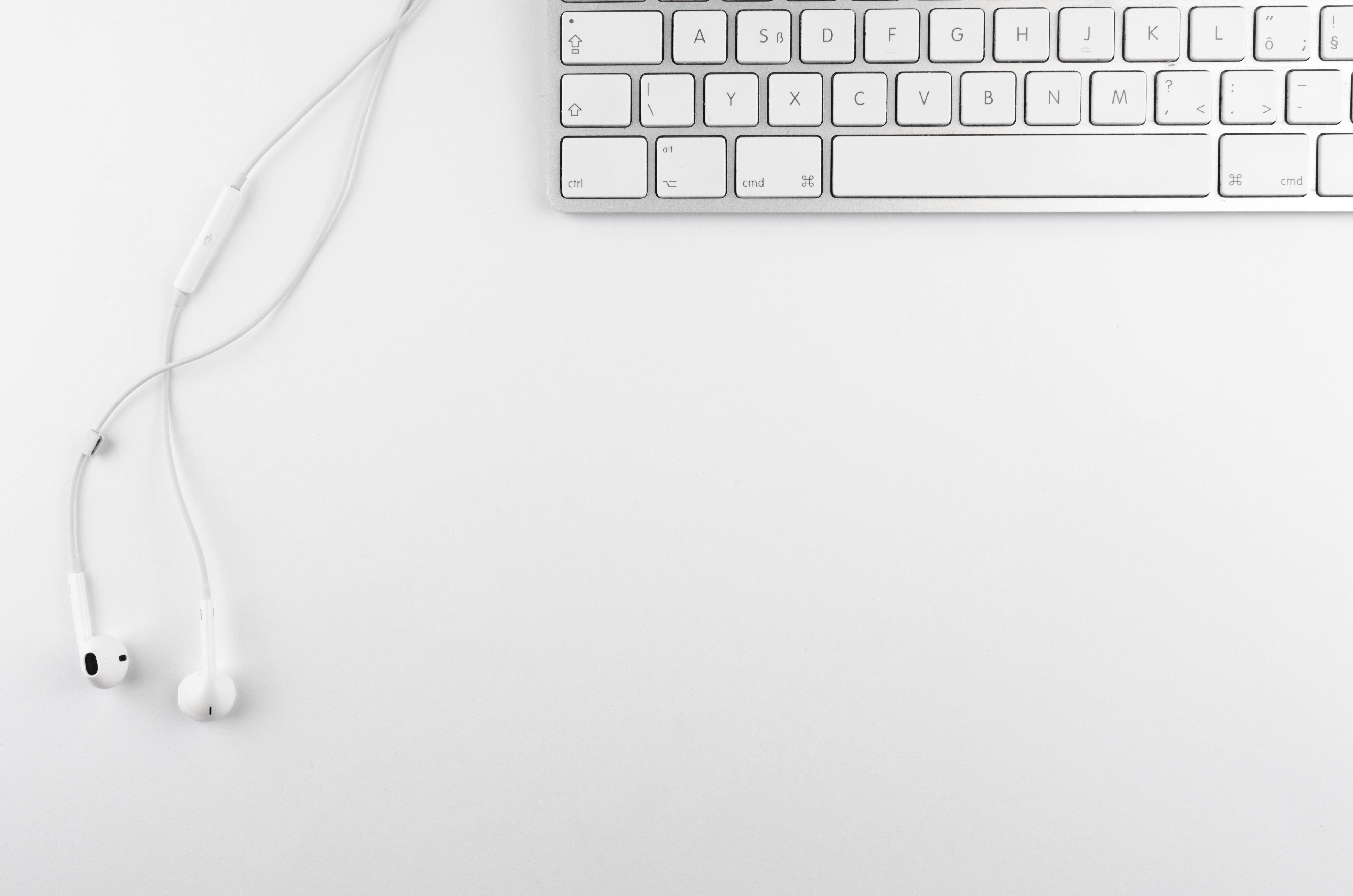Choosing an internet cafe
These days you can find Internet cafes almost everywhere. Ask what connection the internet cafe has, there’s a big difference between dial-up and 100 megabit broadband, so it may be worth going to the more expensive place if your connection is significantly faster.
Typically, customers share the available bandwidth at the internet cafe, which means the more customers, the slower the connection. So an empty cafe may not necessarily be a bad thing. Check the prices and if there is a minimum consumption of time before using the computer.
If you need to connect your digital camera/media player etc., please bring a USB cable. If you don’t have one, check with the cafeteria if they have a USB cable or card reader so you can remove the memory card from your device and connect it to the computer.
Access points that allow wireless access are spreading quite fast these days. You can find them in airports, shopping malls, restaurants, etc. Sometimes they are free for customers, so if you bring your mobile device (laptop, cell phone, etc.) you can connect without having to visit an Internet cafe. There is also a service called FON which is a great wireless connection community where you get free wireless internet access if you share your connection at home.
Browsing the Web
More than once we have written a good email, hit the send button only to receive an error message in return. Hitting the back button just returned a blank screen. ¤¤//&¤!! The best way to avoid this is to open a text editor (eg Notepad or WordPad) and type your message there. When you’re done, select the text, copy it, switch to your email, and paste the text.
Those from countries that use unusual letters (such as the Swedish letters å, ä, ö) may find it very frustrating trying to figure out how to type these letters on foreign keyboards. There are several approaches to solving this:
or Open Microsoft Word. Go to Insert, Symbol, select Regular Text, select your characters and hit the Insert button.
o Send yourself an email containing the special characters while you are at home.
- Open the mail when you are in the Internet cafe
- Select all special characters.
- Copy them (use the keyboard shortcut to copy, usually ctrl+C).
- Switch to your email program.
- Start writing your email.
- When you need to use your special characters, paste them (use the keyboard shortcut to paste, usually it’s: ctrl + V) and then delete the ones you don’t want to use.
- The next time you need the special characters, just paste them back in (no need to copy them again unless you copied something else later).
o Learn the ASCII code (a three-digit number) of the character you want to type. You can then type the character by holding down the Alt button and typing the ASCII code. Do not release the Alt button until you have typed all the numbers. If you want to type the letter Å, for example, just hold down the Alt key and type 143. For a full list, see Wikipedia. Here are some common examples:
Å 143 é 130 ñ 164
å 134 ê 136 ç 135
142 138 131
ä 132 ß 225 ç 135
Ø 153 Ø 157 ¿ 168
Ø148 Ø155 Ø129
ë 137 æ 145 Ü 154
If someone with a different character set than you has been using your computer, all sorts of weird things can happen when you use the keyboard. Maybe someone from Japan used the computer and switched to the Japanese character set. If the computer has another language set (for example, Japanese), you can switch back to English by right-clicking on the language bar (bottom right corner with two capital letters, for example, EN) and selecting your preferred language.
If you have a really slow connection and have a lot of emails to open, it helps to right-click each message and select open in new window or open messages in new tab. While you start reading the first email, the others will load in the background. Windows may take longer to open, but it saves time instead of opening a mail, reading it, going back, opening another mail, etc.
If you have a slow connection, you can disable images to make the download faster. In Internet Explorer go to: Tools/Internet Options/Advanced. Scroll down to Media and uncheck the Show pictures check box. This can drastically speed up your browsing.
It’s also a good idea to have multiple windows open if you’re visiting different websites (in Internet Explorer’s menu bar, select: File/New/Window). Type the URLs in the different windows and read the one that loads first while the others load. Switch between windows when they finish loading.
Sometimes you are asked if you want the browser or chat program (for example, MSN Messenger) to remember your password. NO, I repeat, DO NOT select yes if you are on a shared computer. If you choose yes, your password will be saved and the next person browsing the same site will be able to log in without knowing the password. Also, don’t forget to log out after you’re done, don’t just close the window. Many times we have been in Internet cafes where someone left MSN Messenger open while connected. We could easily have opened your mail, sent messages to your contacts, etc. Sign off.
If you like to play video games, you can often find the same game installed in internet cafes. If you wish to continue, you can save your game save to your hard drive and email it to them. The next time you want to continue playing, simply download it to your game’s save directory and you’re ready to go.
If you connect your camera/media player/memory card to a computer, you should be careful when disconnecting your device. Before disconnecting your device, click on the icon in the lower right corner called Safe Hardware Removal (if available). Select your device in the window that appears and select disconnect. Wait until you receive a confirmation message that your hardware can be safely removed before disconnecting your device. This process informs Windows that you intend to remove the device and ensures that you won’t have problems, for example, removing the device while saving data.
A good way to get the information you need during your trip is to post a question on a web community like Turista Virtual, wait a day or two, and then check again. You can receive notifications to your email if someone replies to your discussion forum post so you don’t have to log in to the community to see if you’ve received a reply.
chat programs
Using a chat program like Windows Live Messenger, Skype, or ICQ is a great way to keep in touch with people at home. You can have conversations with several people at the same time, send photos, etc. Many programs also allow you to use a webcam and microphone allowing you to make simple video calls to other people. Sometimes you can also make calls to landlines and mobile phones at very competitive rates. See your preferred service for more details.
Personal Experience – Evil E-mail Esquapade
Once when I was logging into Hotmail at a remote internet cafe, the guy in front of me had forgotten to log out. I couldn’t resist the opportunity and quickly sent a fake love letter to a random woman from her contact list. As if this wasn’t enough, I came back a few days later and can you believe it, the same guy had forgotten to log out again. Bad as I am (sometimes) I read her answer. She said that she wasn’t sure what he meant, for obvious reasons. I responded once more by telling her how much he really loved her. Maybe now they are married. Sometimes you have to help people to awaken their feelings.